App User Manual
Learn how to use the emio-labs application.
Introduction
Welcome to the user manual of the software emio-labs. This desktop application is designed to teach soft robotics through interactive labs. This manual will guide you through the application's features and help you navigate the learning process.
Getting Started
System Requirements
Ensure your system meets the following minimum requirements:
- Operating System (OS) minimum: Windows 10 or Ubuntu 22.04
- RAM: 8GB minimum, 16GB recommended
- Storage: 2GB free space
Installation
- Download the emio-labs application and follow the instructions provided with the download links. Download the version that corresponds to your OS. There are three options, an installer, a portable version, or a
.zipfile containing the binaries:- If you have downloaded an installer, run it and follow the on-screen instructions. When the installation is completed, simply search for the emio-labs application on your computer, as you would do with any other software.
- If you have downloaded a portable version (
.appImagefor Linux,.exefor Windows), just untar the file if necessary, the emio-labs application is the resulting executable file. - If you have downloaded the
.zipfile, first, unzip the directory. The emio-labs application is then located at the root of the directory.
- Launch the emio-labs application after installation is complete.
Application Overview
emio-labs consists of several key components:
- Main Dashboard: Navigate between different labs and access resources.
- Lab Environment: Interactive space where you'll follow learning materials and complete exercises and simulations.
- Simulation Interface: Launch and interact with the numerical twin of Emio.
- To reset the application go to Edit > Reset App in the main menu bar. This will reset the quiz, select the default parameters in the labs, etc.
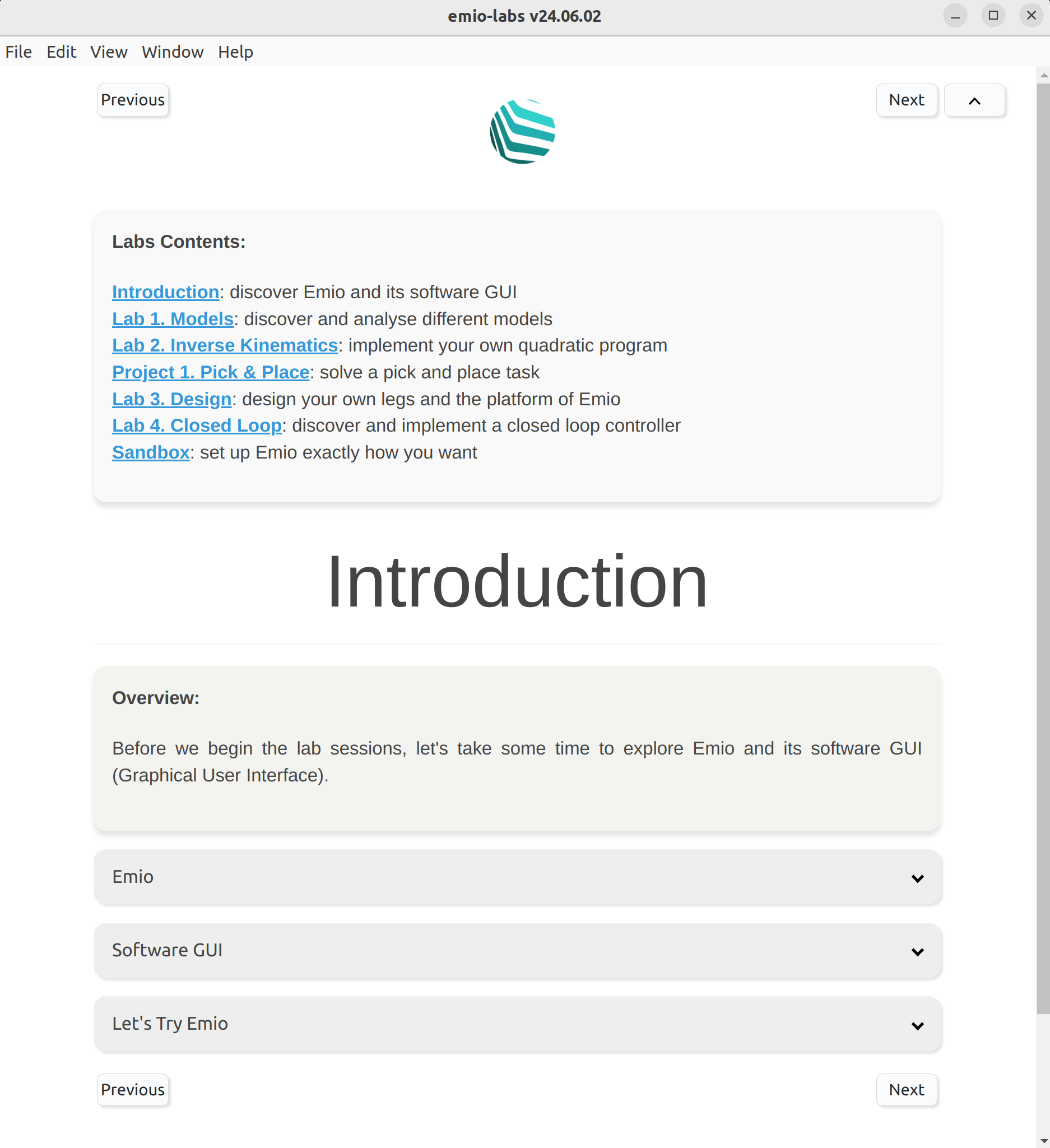
Navigating the Labs
The original content of emio-labs created by Compliance Robotics offers a series of labs covering various aspects of soft robotics:
- Modeling
- Inverse Kinematics
- Pick & Place
- Design Principles
- Control
To access a lab:
- Click on the desired lab from the main dashboard.
- Read the lab overview and objectives.
- Follow the step-by-step instructions within each lab.
If you want to create your own content, you can follow this documentation.
Using the Simulation Software
The simulation software provides a numerical twin of Emio for experimentation:
- Each lab contains exercise sections within you could be asked to launch the simulation corresponding to the exercise.
- To launch the simulation, click the SOFA button within the section.
- For information about the simulation software, follow the SOFA Robotics docs.
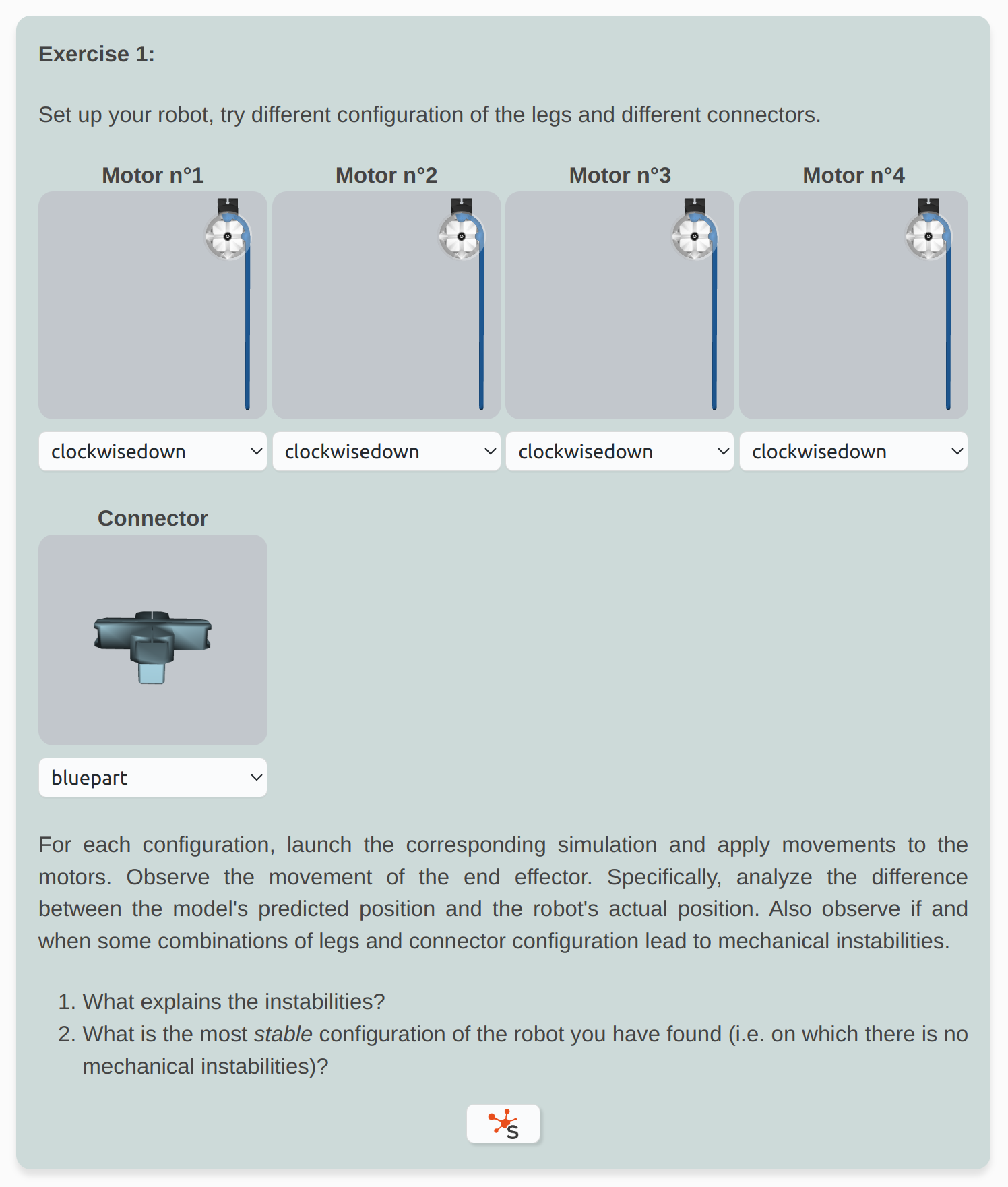
Piloting the Real Device
After completing the requirements in simulation, you may have the opportunity to pilot the real soft robot:
- Ensure the physical device is properly connected and powered on.
- Toggle the "Simulation/Robot" button at the top of the simulation software.
- And finally use the interface controls to send commands to the real robot (see the SOFA Robotics docs).
Sandbox
The emio-labs application offers a sandbox mode which allow you to set up Emio exactly as you want. Using the original set of legs and connectors or your own designed parts. In the main dashboard click on the Sandbox link to open the corresponding page:
- Follow the instructions to help you set up your Emio and the numerical twin.
- Launch the corresponding simulation by clicking on the SOFA button as usual, and enjoy.
Additional Resources
Access supplementary materials through this website, including:
For additional help or inquiries, please contact our support team using this form.